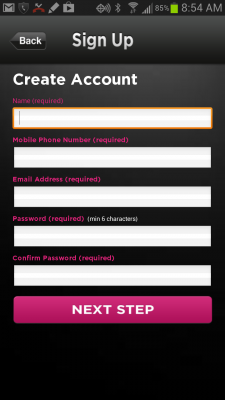MamaBear installs easily and parents can begin monitoring a child’s location, driving speed and social media activity immediately. Here is a step-by-step guide to getting started with the MamaBear app for iPhone and Android.
1. Download the App on the primary parent’s phone
The MamaBear child monitoring app is available in the Google Play Store and Apple App Store. Just search for MamaBear and click install. The Android or iOS web enabled smartphone or device will do the rest.
2. Sign Up
Once the app is downloaded on the parent’s phone, click on the icon from your home screen to open the app and then click “Sign Up” to create an account and add your family members.
*Note: add the phone number and/or e-mail address you want to monitor as the child. Added guardians will have the same parental view as the main account holder. The main account holder and guardians will only be able to view children’s location and alerts, not each others.
3. Download the MamaBear App on the child’s phone
Download MamaBear from google play or the iTunes App Store on your child’s phone. Select Log In. DO NOT select sign up. Log In with your child’s phone number and your password. The child will see three safety features on their view of the MamaBear App – Check In, Come Get Me, Emergency buttons for a discreet way of getting in touch with you.
4. Ensure the MamaBear App stays put
If your child closes MamaBear out of memory or deletes the app on their phone, you won’t receive location points. You will receive a notification if this happens and a check-in request button will appear when you tap your child’s icon if we haven’t received a location point from their phone in a while.
Here’s a video to help set up parental restrictions on iphone to prevent deleting apps: Click Here To Watch
You can monitor Facebook and Instagram activity without your child logging in to the app. You’ll simply need their log in and password for each social site.
5. Set Up location, driving and social media alerts
On the parent’s phone MamaBear version, click on “Settings” (it’s the button that looks like a gear on the top right). Select your child under the “Family” tab. You will see the easy-to-follow options for setting up alerts for location, social media driving. Location alerts include a school alert, a safe places alert or a restricted places alert. Monitor Facebook and Instagram activity including restricted words alerts. Lastly set the driving sped you’d like to be alerted to if your child drives or rides over. Once opened, each of these alerts menu options has more in depth options for parents to use.

6. Choose alert delivery type
Once the alerts are set up, it is just a matter of choosing your notification preference. In the “Settings” menu simply click “Edit Profile.” Scroll down to “Alert Type” to choose your preferred notification. Email alerts are delivered via email while Push based notification delivers alerts directly to the phone’s notification center. Push notification is the default alert types for MamaBear.
With these easy steps, parents are prepared with information and insight using the MamaBear child monitoring app. If you ever have any questions about using MamaBear, don’t hesitate to email us at info@localhost.