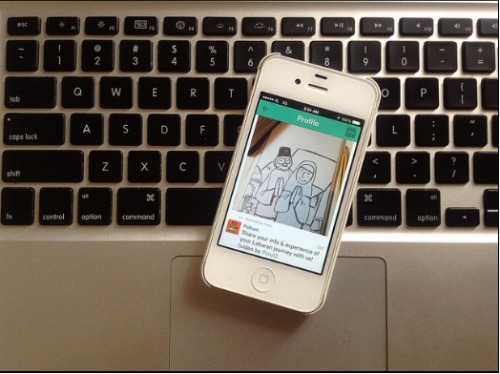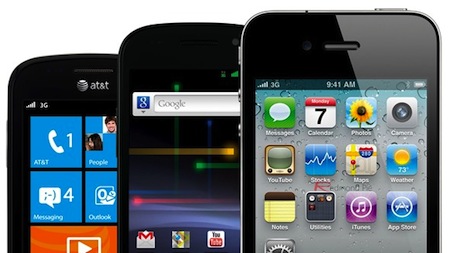Smartphones are a gift that many kids have on their wishlist, and a gift that many parents are reluctant to give. Concerns about privacy and safety make many parents hesitate before handing over such a big responsibility. But with the right approach and planning, giving a cell phone to your child can be a gift for both you.
Set Parental Controls
Before you gift wrap the phone, open it and set parental controls ahead of time. Most smartphones offer settings that enable you to set a security passcode, disable features, and restrict content. You can adjust the ability to purchase/delete/access certain apps and set filters by age appropriateness for content in apps, movies, and music.
To access the parental controls:
- On iPhones: Go to Settings > General > Restrictions. Set passcode and adjust settings accordingly.
- On Androids: Under settings, create a new user for your child with restrictions. You can access all phone functions with the original account and passcode.
BONUS TIP: Consider asking your provider if they offer any programs for setting age restrictions as part of your plan.
Discuss Usage and Set Limits
Ensure that your child understands that exceeding the allotted usage in their phone package can result in additional fees. Teach them how to monitor their minutes, data, and number of text messages if you have a restrictive plan.
This is also a good time to set and review usage limits that are unique to you and your child. Their plan may allot for 200 minutes per month, but maybe you want to set the limit at 100 minutes. Set guidelines that you feel comfortable with.
BONUS TIP: Consider asking your provider about options for capping usage so you will not incur additional fees if your child goes over their limit.
Review Social Media Guidelines, Privacy and Rules
It’s almost guaranteed the first thing they’ll want to do is install social media apps. If you child wants to install any app on their phone, it’s a good idea to have them ask you first as you get comfortable with the type of apps they desire. Know as much as you can about the app by the two of you reading the description, reviews and and discuss the dangers or the app and how to use it appropriately. For each social media account that your child creates, document the account, username and password.
Related: MamaBear’s List of Apps Parents should Ban
Create Your Own Cell Phone Contract
As you go through these steps and set boundaries with your child, write down each rule. Compile that list into a contract for your child to agree to and sign before they can use their phone. Make sure they realize that having a cell phone is a privilege — a privilege that can be taken away with violations of the agreement you two put in place.
This will allow you to hold your child accountable for their actions and ensure they engage in responsible smartphone habits. Believe us, there isn’t one teenager I know that wants their sacred phone taken away!
With these tips, you should be able to give your child their first phone with comfort. For more tips about giving your child their first phone, see our post on what to include in your cell phone contract.
Related: MamaBear Cell Phone Contract for Kids
Install an App that Connects and Protects
The top reason we hear from parents that want to give their child a smartphone is that the technology enables them to better protect and connect with their child. By installing the MamaBear Family Safety App, parents can use the phone to access location services, monitor social media activities, and receive one-click check-ins. And, kids have the security of messaging mom and dad with quick check ins and messages separate from their friends messaging apps.
MamaBear App alleviates some of the worries parents may have about giving their son or daughter their first phone, and it creates a way to better connect with their child’s digital world. The MamaBear app is available for easy install on both Android and iPhone devices.