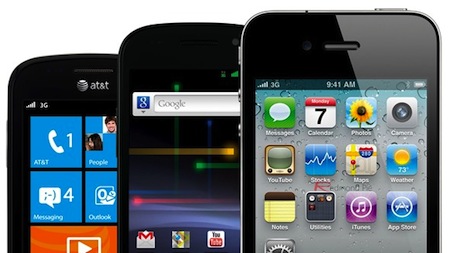When you give your child a smartphone, you give them the world – access to a wide world of information, people and possibilities, anyway. That world can come with a lot of fun and education. But it also comes with a lot of risk. The possibilities are endless, but so are the dangers to your children when they immerse themselves.
When you give your child a smartphone, you give them the world – access to a wide world of information, people and possibilities, anyway. That world can come with a lot of fun and education. But it also comes with a lot of risk. The possibilities are endless, but so are the dangers to your children when they immerse themselves.
At the same time, when you send your child out into the world today you no longer have to worry about not knowing where they are. Technology allows parents to monitor their children’s locations with smartphone apps and GPS technology.
Today, there are many free and premium apps on the market designed to help parents monitor their children’s online behavior and physical locations. How do you choose the right app for your child’s android phone? How do you prevent them from downloading the wrong apps or media? Which apps will let you know where your child is at any given moment of the day? Which apps help you know when your child is being cyberbullied on social media? In this blog post we’ll break down six of the more popular parental control apps for Android so you can choose the one that is right for your family.
Related: Cyber Safety Tips for Kids – Preventing Cyberbullying and Inappropriate “Friends”
Top Six Apps for Android Parental Control
MamaBear App: MamaBear is your all-in-one family safety app providing parents information to worry less and encourage larger boundaries for kids to explore more. This app is especially good for kids that are first time smartphone users and new to social media. The app allows kids to keep parents updated with simple check in buttons with added emoticons, “Come Get Me” or “Emergency” notifications. MamaBear allows parents to know their child’s current and recent locations, setup arrival and departure alerts for places like school, home and practice or know when they exceed a preset driving speed. Our favorite feature is a time saver from trolling our kid’s Facebook and Instagram accounts. Parents can set up alerts to monitor only the important stuff like new friends/follows, words on your programmed restricted words list, uploaded photos and tags.
The Kids Place: Kids Place is an app launcher with parental controls and child lock especially nice for shared devices. It protects your personal data and restricts kids to apps you have approved for them. Kids Place also prevents children from downloading new apps, making phone calls, texting or performing other actions that can cost you money. It includes convenient features for parents such as auto app restart and is useful for small kids who accidentally exit launched apps.
Kid Mode: Kid Mode puts all your child’s favorite Android apps in one place also good for shared devices. With the app’s child lock feature, kids stay safely in Kid Mode – the app prevents accidental in-app purchases, deleted texts, or confusing ad clicks. Kid Mode comes with fun games and videos customized for every child’s age, an art studio where kids can paint, color and draw, illustrated storybooks that family members can read and record, a video mail feature that lets kids exchange short messages with family, weekly activity emails on what your kids have been playing and learning and more.
Norton Family: Norton Family with parental controls helps you protect your child from online threats while you’re on the go. Protect your kids from inappropriate web content, unsafe texting and unsuitable mobile apps. The app allows users to track the websites kids visit or attempt to visit, block access to inappropriate websites, setup custom email alerts to notify you when your kids attempt to do something they shouldn’t. A premium version of the app with additional features is available for a fee.
MMGuardian Parental Control: MMGuardian Parental Control enables parents to lock your child’s phone via a simple text message, set time restrictions to limit use, eg: during school hours, prevent your child texting and driving, block incoming calls and texts, monitor alarming text messages, control which applications can be used and when, then receive a daily report on your child’s phone usage.
Screen Time: Screen Time is a parental control app that allows you to monitor and manage the time spent on your family’s tablets and phones. Screen Time is not as invasive as many of the parental control apps available, so it is well suited to families with older children and teenagers, as well as younger children. The app’s features include daily time limits on selected apps, bedtime curfew on selected apps, lights out curfew on all apps, school time curfew on selected apps and more.
There are many great tools on the Google Play app market that can help parents make the most of smartphones and keep their families safe at the same time. Arm yourself with knowledge so you can make the most educated app choices for your Android devices.
Image Credit: Techradar