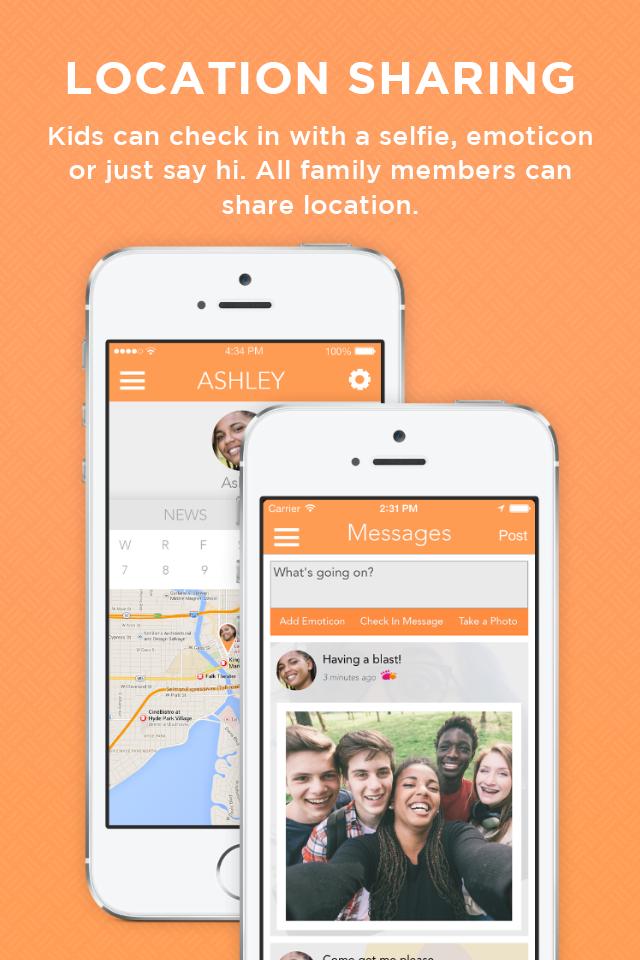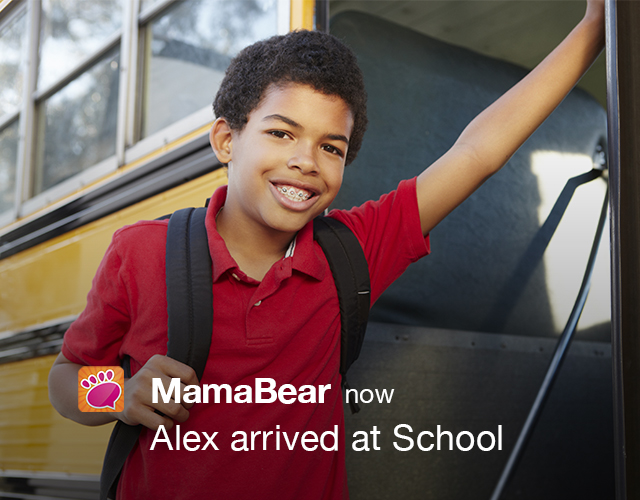Make it a more enjoyable, organized, and productive year with these top apps for moms.
1.WebMD
If parents had it their way, a real doctor would be living in their house to answer their questions about bumps, bruises, and ailments. WebMD is the doctor in your pocket. The health app has an easy to use “symptom checker” that helps parents identify potential conditions or issues, and it also includes physician-reviewed content on healthy living and first aid tips.
Free: Available on iTunes and Google Play
2. Shopkick
You already need to do a lot of shopping for your family, so why not get rewarded for it? This app that Oprah.com called “addictive,” shares the best deals near you and awards you points for visiting stores like Best Buy, Target, Macy’s and more. Points are then redeemable for gift cards.
Free: Available on iTunes and Google Play
3. Mint
With multiple accounts between you and your family, accurate budgeting can be difficult. But Mint makes it easy to view and organize all of your expenses. With the finance app, you can create a budget and track your spending, as well as set up bill reminders and view your investments and credit score.
Free: Available on iTunes and Google Play
4. TeamSnap
An official partner of MamaBear and one of our favorites for staying on top of our kids’ team sports. It truly is the best online sports team management application for coaches, managers and organizers. It offers players and parents mobile notifications and email reminders keeping us informed and organized. Share it with your coaches as new sports seasons begin.
Free: Available for iTunes and Google Play
5. ChoreMonster
Finally a tool that make chores feel fun! Through ChoreMonster, you can assign chores to your child’s account. The chores show in their version of the app and are gamified for their amusement. When kids complete a chore, they earn points, rewards, and “monsters” from the app’s Monster Carnival game wheel.
Free: Available for iTunes and GooglePlay
Related: The Best Apps for Parents in 2014
6. Evernote
If you find yourself writing notes on scraps of papers that you later lose — Evernote is the app for you. With this productivity app, you can access all of your notes in one place even if you are different devices. The app enables you to save notes, to-do lists, travel reservations, receipts, and photos in your account accessible on mobile devices, tablets, and desktops.
Free: Available for iTunes and Google Play
7. Nike Training Club
A personal trainer in your phone, the Nike Training Club app will help you stay in shape anytime, anywhere. The app includes complete fitness programs and 100 workouts by Nike Master Trainers that you can watch on your device or connect to view on your television. Plus, you don’t have to miss out on the support and camaraderie of a live trainer and gym team. The Nike Training Club app (which tracks your progress) offers tips and motivation from its team of trainers and your connected friends.
Free: Available on iTunes and Google Play
8. Allrecipes Dinner Spinner
Coming up dinner ideas is never a problem with Allrecipes Dinner Spinner. Over 30 million home cooks have contributed to its collection of recipes, food photos, ratings, and reviews. If you aren’t sure where to start, use the Dinner Spinner (iPhone only) to shake your phone and find new recipes. Or look through unique recipe collections and search by ingredients, cooking time, and dietary need. Save all your recipes in your online Allrecipes Recipe Box.
Free: Available on iTunes and Google Play
9. Grocery iQ
Simplify your grocery shopping with Grocery iQ. Choose your favorite items from their database of millions of items then easily create and recreate shopping lists. Use the tool to find coupons on your favorite items, and sync the app with the rest of your family so they can add items to your list.
Free: Available on iTunes and Google Play
10. MamaBear
Connect and protect your loved ones with our family safety app that shares important news about your child’s virtual and physical activities. With MamaBear, you can sync with your child’s social media accounts, receive notifications when they get new friends and followers, and view their sharing activity. The app also features one-click check-ins and GPS services so you can have peace of mind knowing your child’s location and status.
Free: Available on iTunes and Google Play
Do you have any other apps you can’t live without in 2015? Share your favorites in the comments below.