June is Internet Safety Month, which is the perfect time to take a look at your family’s mobile and internet safety plan to make positive changes that will keep everyone in the family safe from cyberbullying, predators and even identity theft. We’ve compiled some tips any family can use this month and every month to keep their kids safe online and on their mobile devices.
- Have frequent conversations about safety. Keeping an open line of dialog with your children, no matter what age they are, is the most important thing any parent can do to keep their children safe in real life and on any device.
- Encourage them to stand up for what’s right. Being a leader and taking a stand against negative peer behavior is a hard, ongoing learning and life experience. If their friends want to prank or cyberbully a peer, give your kids the words to refuse to engage and help discourage their peers from cyberbullying.
- Teach your kids how to report inappropriate behavior. If they witness cyberbullying or comments that are hurtful, reassure telling an adult who can intervene. If they hear of a peer who is experiencing inappropriately sexual behavior from an adult, that behavior can be reported via the website http://www.missingkids.com/cybertipline. According to The CyberTipline® they have “received more than 2.3 million reports of suspected child sexual exploitation between 1998 and March 2014.”
- Connect with local schools and their resources. Every year schools devote more resources to internet safety. Learn your school’s internet safety policies, make sure your children are aware of and follow those policies. Talk to teachers and school administrators when you have any concerns about students’ behaviors inside and outside of school.
- Install a family safety app like MamaBear. Stay in the know about their social media activity by installing a family safety app like MamaBear. MamaBear allows you to monitor activity on Facebook, Twitter and Instagram. In addition you can stay connected with information about location and driving speed. This provides peace of mind to parents and gives kids an opportunity to stretch boundaries.
- Encourage your kids to adopt practices that help them avoid identity theft. Tell them to always log out of a computer in public places, always be aware of where their mobile devices are (and not give them to friends). Caution against giving out any personal information online (name, date of birth, phone, address, etc.) This website offers advice for how to keep one’s personal information safe online.
Knowledge is power. Stay informed. Read articles outlining current trends in internet safety. Follow blogs like this one, which are constantly reviewing internet safety trends and sharing them with our fans. Then, share that information with your children. They may not seem like they are listening, but that information will sink in and will help them learn how to keep themselves safe online.

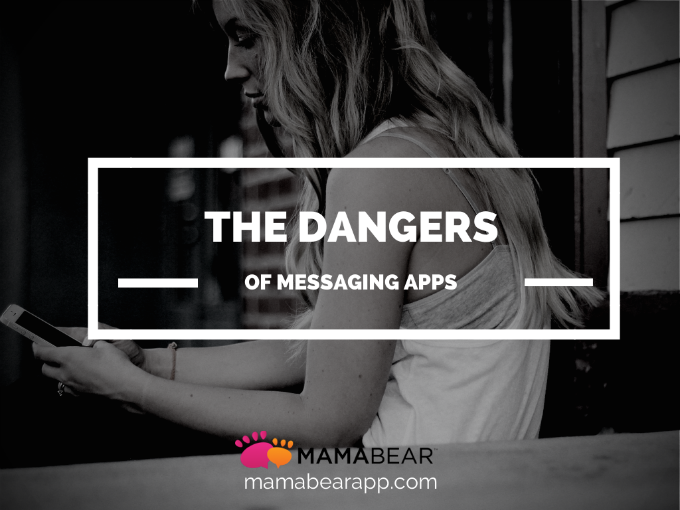
 When you give your child a smartphone, you give them the world – access to a wide world of information, people and possibilities, anyway. That world can come with a lot of fun and education. But it also comes with a lot of risk. The possibilities are endless, but so are the dangers to your children when they immerse themselves.
When you give your child a smartphone, you give them the world – access to a wide world of information, people and possibilities, anyway. That world can come with a lot of fun and education. But it also comes with a lot of risk. The possibilities are endless, but so are the dangers to your children when they immerse themselves. How to prevent – and stop — Cyberbullying
How to prevent – and stop — Cyberbullying