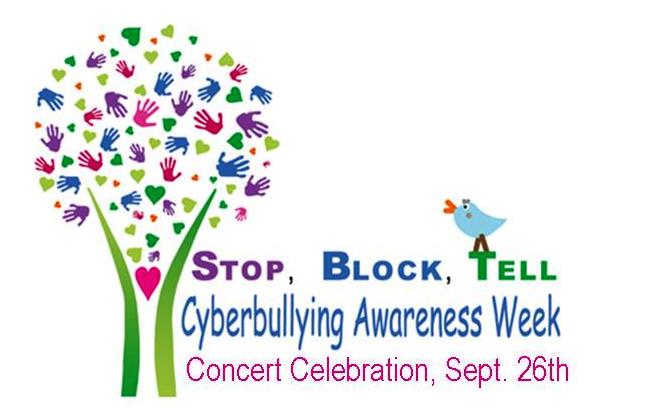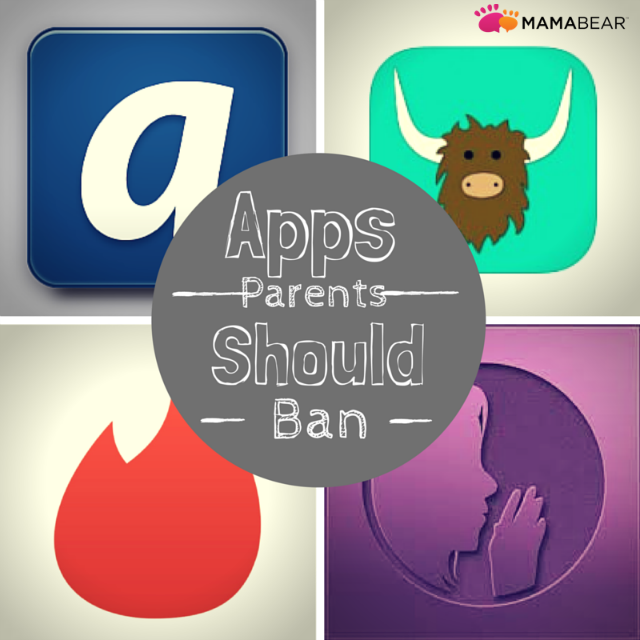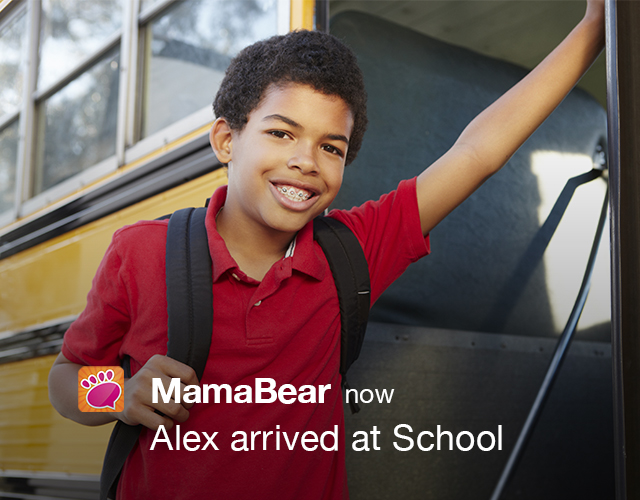The dangers of cyberbullying will be front and center in St. Petersburg this week as the Florida city hosts Cyberbullying Awareness Week. The five-day event is taking place in Pinellas County just over the bridge from the MamaBear’s Tampa headquarters.
Set to inspire prevention and intervention efforts across schools and homes in Pinellas County, Cyberbullying Awareness Week will include a series of free events and a large celebration on Friday, September 26th at the St. Petersburg Coliseum.
Though the events include fun for all ages (live music, free food, games, contests, and more), everything is centered around one important goal — “bring awareness to cyberbullying and encourage youth and adults to use integrity when using technology devices,” as posted by the organizers Gulf Coast Giving and the Pinellas County Board of Commissioners.
What Is Cyberbullying?
Cyberbullying is any online interaction where one party makes the other party feel embarrassed, harassed, or threatened. It occurs through online and digital platforms such as social media, text messages and emails.
Cyberbullying is common (DoSomething.org found that nearly 43% of kids have been bullied online), and victims may experience depression with some extreme cases resulting in an unfortunate suicide.
Gulf Coast Giving, a nonprofit focused on volunteerism and event host, reports that suicide is the third leading cause of death among young people. They hope to change that. By educating adults and youth, they plan to empower the community to take a stand against cyberbullying by knowing how to identify and stop online harassment.
How You Can Help Stop Cyberbullying
Recognize the Signs – According to Gulf Coast Giving’s Cyberbullying Awareness Campaign, there are many signs that someone may exhibit when they are being bullied. A victim of cyberbullying may:
- display unusual anger, sadness and depression after using the computer or electronic device
- exit or click out of a window on their computer screen when a person walks by
- have trouble sleeping or experience other sleeping disturbances
- experience a decline in school homework or grades
- exhibit unusual mood swings
- have headaches and/or an upset stomach
- become reclusive and anti-social
- begin losing or avoiding friends
Adults and youth need to keep an eye out for these types of behavior and act immediately if they find a youth in a bullying situation.
Stop, Block & Tell – Kids, teens, and adults should all know the best way to handle a situation with an online bully. It’s as simple as stop, block, and tell.
- Stop the conversation. Responding can make the situation worse.
- Block the user so that communication is cut off.
- Tell a trusted adult or parent.
Related: Social Media, Bullying, and What You Can Do to Help
Know Where to Get Help – Reporting cyberbullying is important. Consider contacting local law enforcement, school guidance counselors, youth minister, or any local organizations that work with both victims and bullies.
For more resources, parents and youth can call the Crisis Hotline 1-800-273-TALK.
Continue to Spread Awareness – One of the biggest problems with cyberbullying is the reluctance of its victims to speak up. Through education and awareness, Gulf Coast Giving hopes to continue to encourage both those being bullied and those witnessing bullying to speak up.
Parents also need to be aware of the dangers of online bullying and equip themselves with tools to protect their children. The can use apps like MamaBear Family Safety to connect with their children’s social accounts to make sure they are experiencing healthy and safe online engagement. The app is free for available for iPhone and Andriod devices.
You can learn more about the Pinellas County Cyberbullying Awareness week on the Gulf Coast Giving website.
Image Credit: Gulf Coast Giving