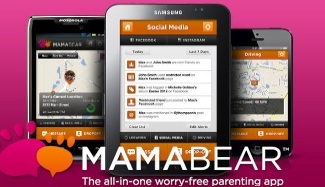For decades, “stranger danger” has been a term parents of school-aged kids used to warn their children. Before the rise of the internet, stranger danger referred to the dangers associated with strangers physically preying on innocent victims enticing with candy, knocking on the door or approaching a wandering child at a grocery store. While stranger danger is still a reality, it has a new dimension: threats from dangerous strangers can present themselves both in the flesh and online. Indeed, internet stranger danger is a real and growing problem.
For decades, “stranger danger” has been a term parents of school-aged kids used to warn their children. Before the rise of the internet, stranger danger referred to the dangers associated with strangers physically preying on innocent victims enticing with candy, knocking on the door or approaching a wandering child at a grocery store. While stranger danger is still a reality, it has a new dimension: threats from dangerous strangers can present themselves both in the flesh and online. Indeed, internet stranger danger is a real and growing problem.
When you send your child out into the world, you try to keep him or her safe from predators. The same is true online: just as a child can fall prey to a real-life predator, he or she can be victimized by an online stranger looking to prey on unsuspecting youths.
Although the threat of online social stranger danger is real and worrisome to any parent, there are many things you can do to protect your children. Here are 10 tips for ensuring that when your child uses the internet, he or she is able to enjoy the benefits of social media and the web without being victimized.
Tips to Prevent Internet Stranger Danger
1. Don’t give out personal information. No one – especially a minor – should give out his or her name, age, address, school name, phone number or photos of him or herself online, in chat rooms, by email, by instant message or clubs online.
2. Don’t talk to strangers. This age-old advice is especially important online. Tell your children they should avoid befriending strangers online in almost all circumstances. If they don’t know the person they should “unfriend” them on Facebook, don’t let them follow or be a follower on Instagram.
3. Never meet with an online “friend” in person. Children should be reminded to never meet in real life with someone they meet on the internet without a parent accompanying them. Dangerous strangers can easily pretend online to be someone they are not.
4. Don’t respond to strange requests. If your child receives an instant message from a stranger that seems inappropriate in some way, tell him or her to log off and notify an adult immediately. Especially when the request has to do with location, photos or sensitive information.
5. Do not accept online messages from strangers. Don’t let your child open or accept emails, links, attachments, URLs or anything else from someone he or she doesn’t know and trust in real life.
6. Never share your password. Remind your children – and remind them again and again – that they should never, under any circumstances, share a password with anyone other than their parents. Even close friends should not know a child’s passwords.
7. Set boundaries. Create house rules for internet safety at home and make sure your children respect and follow them. Encourage them to follow the same rules at school, at the library and at friends’ and relatives’ homes.
8. Monitor your children’s online and social media behavior. One way you can do this is by installing a family safety app like MamaBear on your child’s Apple or Android device to monitor your child’s behavior on social networks, including when he or she adds “friends,” and when he or she is tagged in posts, photos or at locations. A family safety app will also make you aware of when inappropriate language or indication of bullying is posted to your child’s profile.
9. Keep tabs on the websites your child visits. Look at the browsing history in whichever browser your child uses on a regular basis. Keep yourself informed of his or her online behavior. Also set up google alerts for your child’s name. Search your child’s name frequently.
10. Communicate. Have conversations about your child’s online life and share yours. Who does she talk to? What does he like to do? Has she watched any funny or interesting videos lately? Open and honest communication is one of the best defenses against online predators. Let your child know that he or she can talk to you honestly about anything that happens in his or her online life, and that if a stranger approaches your child with sexual advances, you as a parent need to know.
Stranger danger – whether in real life or online – is something all parents worry about. By taking some precautions, staying aware and communicating with your children, you’ll be able to put your mind at ease and allow your kids the freedom they need to grow, explore, learn and have fun.
Help protect kids from internet stranger danger with the MamaBear app, available on Android devices here and iPhone devices here.
 How to prevent – and stop — Cyberbullying
How to prevent – and stop — Cyberbullying