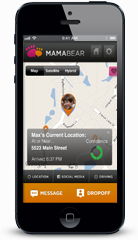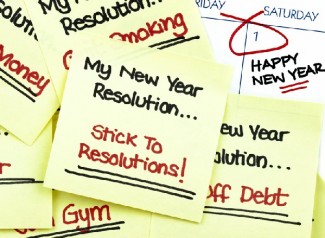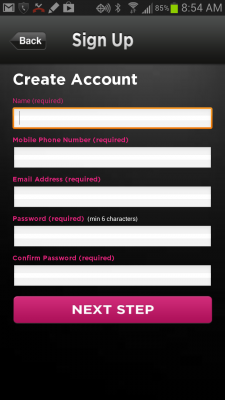Global positioning satellite (GPS) technology is making smartphone based monitoring an exciting new option for many parents. There are dozens of apps and options that can be used for parents to track kids. With the explosion of smartphone usage, multiple tracking and parenting apps are being released frequently. Here are a few apps for tracking kids, and some information on each of them.
Pros: MamaBear was developed as an all in one solution to child tracking and monitoring. MamaBear offers GPS tracking and numerous options for location based alerts, including when a child enters specified restricted areas, or leaves designated areas early. MamaBear also monitors driving speed and taps into social media, offering parents even more information. It’s also cross-platform so a child can be on an Android device and a parent on a iOS device or vice versa.
Cons: MamaBear is relatively new and still in the public beta testing. Users may experience occasional bugs. However, with every new update, which is rather frequently, the MamaBear team is working to correct all known issues with the app on Android and iPhone devices. Because the MamaBear app is in beta testing, it is free to download and use. This makes it a favorite for many parents. We will continue improving and updating the functionality of the app, making it the #1 choice for parents who want to worry less about their children!
Pros: Amber Alert was one of the first child tracking GPS services available to parents. The original Amber Alert locator used a GPS fob to communicate to a parent’s phone.
Cons: Amber Alert has released only offers parents basic location tracking services. In addition, when using the GPS fob, the child can easily lose the fob.
Pros: Footprints uses a wide range of iPhone functionality and includes specific location alerts. Footprints can alert a parent when a child leaves a designated location, or when a child goes on the move. It can also save a record of locations to give a parent an overall view of a child’s movements for the day.
Cons: Footprints is only available on iOS and requires a yearly subscription fee.
Pros: GPS Tracking Pro does an effective job of phone tracking via GPS. Parents can track a child via a web site and can use the site to find a lost or stolen phone.
Cons: GPS Tracking Pro is only available for Android phones and only offers basic GPS location services.
Pros: NQ Family Guardian is an Android app that is still in the testing stages. NQ Family Guardian tracks the child’s location, online activities and offers several device filters and controls. Currently NQ Family guardian is free for 30 days and then requires a subscription fee.
Cons: It is only available for Android phones, and user reviews suggest it does not work on the newest model Samsung phones running Android Jellybean.
Pros: SecuraPhone claims to use real time GPS monitoring and tracking to issue alerts on location and speed. A unique feature on the Android version of SecuraPhone prevents children from texting while driving.
Cons: At almost $10.00 monthly, SecuraPhone is not cheap, and many of the options are more suited to business monitoring than children.
If you are looking for an app to help track your kids, the apps listed above should meet your needs.
The MamaBear child tracker app is available free on Android and Iphone devices.
Download the app at the links below:
MamaBear child tracker app for Android
MamaBear child tracker app for Iphone