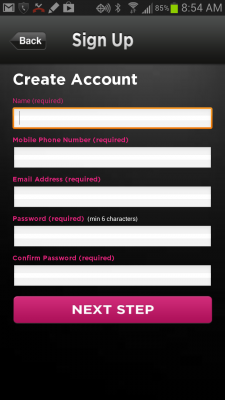The invention of smartphones and social media combined with younger children now having cell phones has led to new needs and new possibilities in parenting. With the added responsibility and dangers associated with smartphone ownership, it’s no surprise that parents quickly turn to child monitoring and parental control apps. There are several parental control apps and options for Android; we’ll take a look at a few. It’s also good to remember, when it comes to parental control apps, to consider very specifically what the app needs to do for your family.
We need parental control apps for a variety of reasons. Our own peace of mind as parents is as good of a reason as any when it comes to wondering about a child’s whereabouts and well-being. Children exploring boundaries can also require more intense scrutiny than we’re able to gather simply by observing in the home as parents. Some parental controls are necessary to keep children from texting too much; some are simply good for curbing problem behaviors.
Which Android Parental Control Apps Should You Use?
The Android platform offers a few good options for parental monitoring and control apps. For younger children, apps like Reward Chart can make for an easy transition into parental monitoring, as well as enforcing good behavior. Apps that prevent tampering with the phone like Kids Place are popular with parents, but not always with kids. Apps that monitor location and social media, as well as phone usage are also popular with parents, though require a monthly service fee.
Apps like Kids Place and Kid Mode can be used to prevent all tampering with a phone. Parents can install these types of apps to choose which apps and features the child can access. Apps like Reward Chart, if installed early in a child’s phone progression, can help a child develop good behaviors and make the adjustment to parental monitoring apps easy.
Monitoring apps like Code9, MMGuardian and Phone Control give parents varying monitoring options but come with monthly or up-front fees. Other family locator apps can track children using GPS, but most come with few options. Norton Online Family offers online monitoring but lacks GPS tracking or location alerts. MamaBear offers multiple GPS monitoring options, as well as social Media and driving speed alerts, making it an excellent, well-rounded solution to parental control apps and is free during its beta launch.
General GPS monitoring apps are good, but they don’t provide as much depth with additional alerts and multi-functionality. Apps that prevent tampering are a good idea if a parent wants to be sure that software stays put. When combined with the MamaBear app, these apps give parents a free, comprehensive solution for child monitoring and parental control.
What Android parental control apps have you tried?
Let us know in the comments section below.