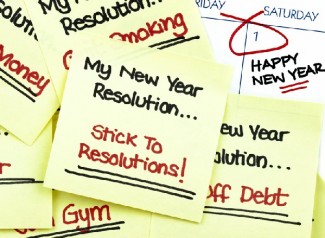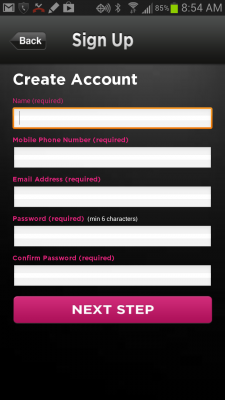Happy New Year from the MamaBear team! Well . . . do you have your New Year’s Resolutions planned? They are so hard to stick to, right? It’s hard because it’s discipline. Ultimately, New Year’s resolutions are all about discipline and accountability. Working out when we say we’re going to work out. Skipping fries when we say we’re going to cut carbs. Consistency is hard to maintain with new habits. We’ve all broken a few resolutions here or there, and we all know how hard it can be to maintain constant discipline.
If we, as adults, have a hard time with discipline, it is no wonder that our kids battle with it just as much. It’s human nature to want to explore and push boundaries. I haven’t found a parent yet that says, “My kids do exactly what they are supposed to after being told just one time.” As many parents know, it’s about consistent reinforcement.
Obviously we feel that keeping a watchful eye on our children is a good idea – it’s why we created the MamaBear app in the first place. But remember, no one is perfect. Not us as parents and certainly not our children. If we can’t keep our own New Year’s resolutions every time, then maybe we can show some empathy when we feel overwhelmed by our words of repetitive discipline.
We encourage parents to use MamaBear as a tool to gather information. Information to have continued, relevant, consistent conversations about important issues like appropriate behavior on social media, why certain places are off limits and why accountability is important. It’s not hard to teach kids the importance of showing up for practice when they say they will. It just takes consistent reinforcement, even when a child strays a bit.
Going over the speed limit, visiting places we’d rather our kids not visit or perhaps taking a day off school without you knowing are ways boundaries could be tested. We all tested our boundaries growing up, now we have tools like MamaBear that give us vital information to talk about consequences. Tools to give our children consistent and empathetic dialog when they push against our boundaries in the New Year. Make it a great 2013!